Unified Modeling Language (UML)
It is applicable to object-oriented problem solving -- it all begins with the construction of a model.
It is a standard language for specifying, visualizing, constructing, and documenting the artifacts of software systems, as well as for business modeling and other non-software systems.
UML is a very important part of developing object oriented software and the software development process.
The UML uses mostly graphical notations to express the design of software projects.
Using the UML helps project teams communicate, explore potential designs, and validate the architectural design of the software.
The UML uses mostly graphical notations to express the design of software projects.
Using the UML helps project teams communicate, explore potential designs, and validate the architectural design of the software.
It is applicable to object-oriented problem solving -- it all begins with the construction of a model.
- A model is an abstraction of the underlying problem.
- Domain is the actual world from which the problem comes.
- Models consist of objects that interact by sending each other messages. Think of an object as "alive."
- Objects have things they know (attributes) and things they can do (behaviors or operations).
- The values of an object's attributes determine its state.
- Classes are the "blueprints" for objects.
- A class wraps attributes (data) and behaviors (methods or functions) into a single distinct entity.
- Objects are instances of classes.
Primary goals in the design of the UML
- Provide users with a ready-to-use, expressive visual modeling language so they can develop and exchange meaningful models.
- Provide extensibility and specialization mechanisms to extend the core concepts.
- Be independent of particular programming languages and development processes.
- Provide a formal basis for understanding the modeling language.
- Encourage the growth of the OO tools market.
- Support higher-level development concepts such as collaborations, frameworks, patterns and components.
- Integrate best practices.
UML offers a standard way to visualize a system's architectural blueprints, including elements such as:
- activities
- actors
- business processes
- database schemas
- (logical) components
- programming language statements
- reusable software components.
UML Version 2.x
- UML has matured significantly since UML 1.1. Several minor revisions (UML 1.3, 1.4, and 1.5) fixed shortcomings and bugs with the first version of UML, followed by the UML 2.0 major revision that was adopted by the OMG in 2005.
- Although UML 2.1 was never released as a formal specification, versions 2.1.1 and 2.1.2 appeared in 2007, followed by UML 2.2 in February 2009.
- UML 2.3 was formally released in May 2010.
- UML 2.4 is in the beta stage as of March 2011.
Parts to the UML 2.x specification
- Superstructure that defines the notation and semantics for diagrams and their model elements
- Infrastructure that defines the core metamodel on which the Superstructure is based
- Object Constraint Language (OCL) for defining rules for model elements
- UML Diagram Interchange that defines how UML 2 diagram layouts are exchanged
The current versions of these standards follow: UML Superstructure version 2.3, UML Infrastructure version 2.3, OCL version 2.2, and UML Diagram Interchange version 1.0.
Although many UML tools support some of the new features of UML 2.x, the OMG provides no test suite to objectively test compliance with its specifications.
Modeling
It is important to distinguish between the UML model and the set of diagrams of a system. A diagram is a partial graphic representation of a system's model. The model also contains documentation that drives the model elements and diagrams (such as written use cases).
UML diagrams represent two different views of a system model
- Static or structural view: emphasizes the static structure of the system using objects, attributes, operations and relationships. The structural view includes class diagrams and composite structure diagrams.
- Dynamic or behavioral view: emphasizes the dynamic behavior of the system by showing collaborations among objects and changes to the internal states of objects. This view includes sequence diagrams, activity diagrams and state machine diagrams.
UML models can be exchanged among UML tools by using the XMI interchange format.
Types of UML diagrams
UML 2.2 has 14 types of diagrams divided into two categories.
- 7 diagram types represent structural information
- 7 represent general types of behavior, of which 4 represent different aspects of interactions.
Each UML diagram is designed to let developers and customers view a software system from a different perspective and in varying degrees of abstraction. These diagrams can be categorized hierarchically as shown in the following class diagram:
Structure diagrams
Structure diagrams emphasize the things that must be present in the system being modeled. Since structure diagrams represent the structure, they are used extensively in documenting the software architecture of software systems.
- Class diagram: describes the structure of a system by showing the system's classes, their attributes, and the relationships among the classes. It also displays relationships such as containment, inheritance, associations and others.
- Component diagram: displays the high level packaged structure of the code itself. Dependencies among components are shown, including source code components, binary code components, and executable components. Some components exist at compile time, at link time, at run times well as at more than one time. Describes how a software system is split up into components and shows the dependencies among these components.
- Composite structure diagram: describes the internal structure of a class and the collaborations that this structure makes possible.
- Deployment diagram: displays the configuration of run-time processing elements and the software components, processes, and objects that live on them. Software component instances represent run-time manifestations of code units. Describes the hardware used in system implementations and the execution environments and artifacts deployed on the hardware.
- Object diagram: shows a complete or partial view of the structure of a modeled system at a specific time.
- Package diagram: describes how a system is split up into logical groupings by showing the dependencies among these groupings.
- Profile diagram: operates at the meta-model level to show stereotypes as classes with the <> stereotype, and profiles as packages with the <> stereotype. The extension relation (solid line with closed, filled arrowhead) indicates what meta-model element a given stereotype is extending.
Behavior diagrams
Behavior diagrams emphasize what must happen in the system being modeled. Since behavior diagrams illustrate the behavior of a system, they are used extensively to describe the functionality of software systems.
- Activity diagram: displays a special state diagram where most of the states are action states and most of the transitions are triggered by completion of the actions in the source states. This diagram focuses on flows driven by internal processing. Describes the business and operational step-by-step workflows of components in a system. An activity diagram shows the overall flow of control.
- UML state machine diagram: describes the states and state transitions of the system.
- Use case diagram: displays the relationship among actors and use cases. Describes the functionality provided by a system in terms of actors, their goals represented as use cases, and any dependencies among those use cases.
Interaction diagrams
Interaction diagrams, a subset of behavior diagrams, emphasize the flow of control and data among the things in the system being modeled:
- Communication diagram: shows the interactions between objects or parts in terms of sequenced messages. They represent a combination of information taken from Class, Sequence, and Use Case Diagrams describing both the static structure and dynamic behavior of a system.
- Interaction overview diagram: provides an overview in which the nodes represent communication diagrams.
- Sequence diagram: shows how objects communicate with each other in terms of a sequence of messages. Also indicates the life-spans of objects relative to those messages.
- Timing diagrams: a specific type of interaction diagram where the focus is on timing constraints.
- Collaboration diagram displays an interaction organized around the objects and their links to one another. Numbers are used to show the sequence of messages.
- State diagram displays the sequences of states that an object of an interaction goes through during its life in response to received stimuli, together with its responses and actions
Use Case Diagrams
A use case is a set of scenarios that describing an interaction between a user and a system. A use case diagram displays the relationship among actors and use cases. The two main components of a use case diagram are use cases and actors.
An actor is represents a user or another system that will interact with the system you are modeling. A use case is an external view of the system that represents some action the user might perform in order to complete a task.
When to Use:
Use cases are used in almost every project. They are helpful in exposing requirements and planning the project. During the initial stage of a project most use cases should be defined, but as the project continues more might become visible.
How to Draw:
Use cases are a relatively easy UML diagram to draw, but this is a very simplified example. This example is only meant as an introduction to the UML and use cases.
Start by listing a sequence of steps a user might take in order to complete an action. For example a user placing an order with a sales company might follow these steps.
- Browse catalog and select items.
- Call sales representative.
- Supply shipping information.
- Supply payment information.
- Receive conformation number from salesperson.
These steps would generate this simple use case diagram:
This example shows the customer as a actor because the customer is using the ordering system. The diagram takes the simple steps listed above and shows them as actions the customer might perform. The salesperson could also be included in this use case diagram because the salesperson is also interacting with the ordering system.
From this simple diagram the requirements of the ordering system can easily be derived. The system will need to be able to perform actions for all of the use cases listed. As the project progresses other use cases might appear. The customer might have a need to add an item to an order that has already been placed. This diagram can easily be expanded until a complete description of the ordering system is derived capturing all of the requirements that the system will need to perform.
Class Diagrams
Class diagrams are widely used to describe the types of objects in a system and their relationships. Class diagrams model class structure and contents using design elements such as classes, packages and objects. Class diagrams describe three different perspectives when designing a system, conceptual, specification, and implementation. These perspectives become evident as the diagram is created and help solidify the design. This example is only meant as an introduction to the UML and class diagrams.
Classes are composed of three things: a name, attributes, and operations. Below is an example of a class.
Class diagrams also display relationships such as containment, inheritance, associations and others. Below is an example of an associative relationship:
The association relationship is the most common relationship in a class diagram. The association shows the relationship between instances of classes. For example, the class Order is associated with the class Customer. The multiplicity of the association denotes the number of objects that can participate in then relationship. For example, an Order object can be associated to only one customer, but a customer can be associated to many orders.
Another common relationship in class diagrams is a generalization. A generalization is used when two classes are similar, but have some differences. Look at the generalization below:
In this example the classes Corporate Customer and Personal Customer have some similarities such as name and address, but each class has some of its own attributes and operations. The class Customer is a general form of both the Corporate Customer and Personal Customer classes. This allows the designers to just use the Customer class for modules and do not require in-depth representation of each type of customer.
When to Use:
Class diagrams are used in nearly all Object Oriented software designs. Use them to describe the Classes of the system and their relationships to each other.
How to Draw:
Class diagrams are some of the most difficult UML diagrams to draw. To draw detailed and useful diagrams a person would have to study UML and Object Oriented principles for a long time. Therefore, this page will give a very high level overview of the process.
Before drawing a class diagram consider the three different perspectives of the system the diagram will present; conceptual, specification, and implementation. Try not to focus on one perspective and try see how they all work together.
When designing classes consider what attributes and operations it will have. Then try to determine how instances of the classes will interact with each other. These are the very first steps of many in developing a class diagram. However, using just these basic techniques one can develop a complete view of the software system.
Interaction Diagrams
Interaction diagrams model the behavior of use cases by describing the way groups of objects interact to complete the task. The 2 kinds of interaction diagrams are sequence and collaboration diagrams. This example is only meant as an introduction to the UML and interaction diagrams
When to Use:
Interaction diagrams are used when you want to model the behavior of several objects in a use case. They demonstrate how the objects collaborate for the behavior. Interaction diagrams do not give a in depth representation of the behavior. If you want to see what a specific object is doing for several use cases use a state diagram. To see a particular behavior over many use cases or threads use an activity diagrams.
How to Draw:
Sequence diagrams, collaboration diagrams, or both diagrams can be used to demonstrate the interaction of objects in a use case. Sequence diagrams generally show the sequence of events that occur. Collaboration diagrams demonstrate how objects are statically connected. Both diagrams are relatively simple to draw and contain similar elements.
Sequence diagrams
Sequence diagrams demonstrate the behavior of objects in a use case by describing the objects and the messages they pass. The diagrams are read left to right and descending. The example below shows an object of class 1 start the behavior by sending a message to an object of class 2. Messages pass between the different objects until the object of class 1 receives the final message.
Below is a slightly more complex example. The light blue vertical rectangles the objects activation while the green vertical dashed lines represent the life of the object. The green vertical rectangles represent when a particular object has control. The represents when the object is destroyed. This diagrams also shows conditions for messages to be sent to other object. The condition is listed between brackets next to the message. For example, a [condition] has to be met before the object of class 2 can send a message() to the object of class 3.
represents when the object is destroyed. This diagrams also shows conditions for messages to be sent to other object. The condition is listed between brackets next to the message. For example, a [condition] has to be met before the object of class 2 can send a message() to the object of class 3.
 represents when the object is destroyed. This diagrams also shows conditions for messages to be sent to other object. The condition is listed between brackets next to the message. For example, a [condition] has to be met before the object of class 2 can send a message() to the object of class 3.
represents when the object is destroyed. This diagrams also shows conditions for messages to be sent to other object. The condition is listed between brackets next to the message. For example, a [condition] has to be met before the object of class 2 can send a message() to the object of class 3. The next diagram shows the beginning of a sequence diagram for placing an order. The object an Order Entry Window is created and sends a message to an Order object to prepare the order. Notice the the names of the objects are followed by a colon. The names of the classes the objects belong to do not have to be listed. However the colon is required to denote that it is the name of an object following the objectName:className naming system.
Next the Order object checks to see if the item is in stock and if the [InStock] condition is met it sends a message to create an new Delivery Item object.
The next diagrams adds another conditional message to the Order object. If the item is [OutOfStock] it sends a message back to the Order Entry Window object stating that the object is out of stack.
This simple diagram shows the sequence that messages are passed between objects to complete a use case for ordering an item.
Collaboration diagrams
Collaboration diagrams are also relatively easy to draw. They show the relationship between objects and the order of messages passed between them. The objects are listed as icons and arrows indicate the messages being passed between them. The numbers next to the messages are called sequence numbers. As the name suggests, they show the sequence of the messages as they are passed between the objects. There are many acceptable sequence numbering schemes in UML. A simple 1, 2, 3... format can be used, as the example below shows, or for more detailed and complex diagrams a 1, 1.1 ,1.2, 1.2.1... scheme can be used.
The example below shows a simple collaboration diagram for the placing an order use case. This time the names of the objects appear after the colon, such as :Order Entry Window following the objectName:className naming convention. This time the class name is shown to demonstrate that all of objects of that class will behave the same way.
State Diagrams
State diagrams are used to describe the behavior of a system. State diagrams describe all of the possible states of an object as events occur. Each diagram usually represents objects of a single class and track the different states of its objects through the system.
When to Use:
Use state diagrams to demonstrate the behavior of an object through many use cases of the system. Only use state diagrams for classes where it is necessary to understand the behavior of the object through the entire system. Not all classes will require a state diagram and state diagrams are not useful for describing the collaboration of all objects in a use case. State diagrams are other combined with other diagrams such as interaction diagrams and activity diagrams.
How to Draw:
State diagrams have very few elements. The basic elements are rounded boxes representing the state of the object and arrows indicting the transition to the next state. The activity section of the state symbol depicts what activities the object will be doing while it is in that state.
All state diagrams being with an initial state of the object. This is the state of the object when it is created. After the initial state the object begins changing states. Conditions based on the activities can determine what the next state the object transitions to.
Below is an example of a state diagram might look like for an Order object. When the object enters the Checking state it performs the activity "check items." After the activity is completed the object transitions to the next state based on the conditions [all items available] or [an item is not available]. If an item is not available the order is canceled. If all items are available then the order is dispatched. When the object transitions to the Dispatching state the activity "initiate delivery" is performed. After this activity is complete the object transitions again to the Delivered state.
State diagrams can also show a super-state for the object. A super-state is used when many transitions lead to the a certain state. Instead of showing all of the transitions from each state to the redundant state a super-state can be used to show that all of the states inside of the super-state can transition to the redundant state. This helps make the state diagram easier to read.
The diagram below shows a super-state. Both the Checking and Dispatching states can transition into the Canceled state, so a transition is shown from a super-state named Active to the state Cancel. By contrast, the state Dispatching can only transition to the Delivered state, so we show an arrow only from the Dispatching state to the Delivered state.
Activity Diagrams
Activity diagrams describe the workflow behavior of a system. Activity diagrams are similar to state diagrams because activities are the state of doing something. The diagrams describe the state of activities by showing the sequence of activities performed. Activity diagrams can show activities that are conditional or parallel.
When to Use:
Activity diagrams should be used in conjunction with other modeling techniques such as interaction diagrams and state diagrams. The main reason to use activity diagrams is to model the workflow behind the system being designed. Activity Diagrams are also useful for: analyzing a use case by describing what actions need to take place and when they should occur; describing a complicated sequential algorithm; and modeling applications with parallel processes.
However, activity diagrams should not take the place of interaction diagrams and state diagrams. Activity diagrams do not give detail about how objects behave or how objects collaborate.
How to Draw:
Activity diagrams show the flow of activities through the system. Diagrams are read from top to bottom and have branches and forks to describe conditions and parallel activities. A fork is used when multiple activities are occurring at the same time. The diagram below shows a fork after activity1. This indicates that both activity2 and activity3 are occurring at the same time. After activity2 there is a branch. The branch describes what activities will take place based on a set of conditions. All branches at some point are followed by a merge to indicate the end of the conditional behavior started by that branch. After the merge all of the parallel activities must be combined by a join before transitioning into the final activity state.
Below is a possible activity diagram for processing an order. The diagram shows the flow of actions in the system's workflow. Once the order is received the activities split into two parallel sets of activities. One side fills and sends the order while the other handles the billing. On the Fill Order side, the method of delivery is decided conditionally. Depending on the condition either the Overnight Delivery activity or the Regular Delivery activity is performed. Finally the parallel activities combine to close the order.
Physical Diagrams
There are two types of physical diagrams: deployment diagrams and component diagrams. Deployment diagrams show the physical relationship between hardware and software in a system. Component diagrams show the software components of a system and how they are related to each other. These relationships are called dependencies.
When to Use:
Physical diagrams are used when development of the system is complete. Physical diagrams are used to give descriptions of the physical information about a system.
How to Draw:
Many times the deployment and component diagrams are combined into one physical diagram. A combined deployment and component diagram combines the features of both diagrams into one diagram.
The deployment diagram contains nodes and connections. A node usually represents a piece of hardware in the system. A connection depicts the communication path used by the hardware to communicate and usually indicates a method such as TCP/IP.
The component diagram contains components and dependencies. Components represent the physical packaging of a module of code. The dependencies between the components show how changes made to one component may affect the other components in the system. Dependencies in a component diagram are represented by a dashed line between two or more components. Component diagrams can also show the interfaces used by the components to communicate to each other.
The combined deployment and component diagram below gives a high level physical description of the completed system. The diagram shows two nodes which represent two machines communicating through TCP/IP. Component2 is dependant on component1, so changes to component 2 could affect component1. The diagram also depicts component3 interfacing with component1. This diagram gives the reader a quick overall view of the entire system.










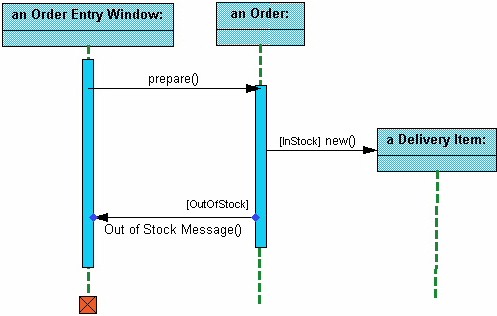










No comments:
Post a Comment
Note: Only a member of this blog may post a comment.